TC Editor is very simple and easy to use; here i will give you all tips related to TC Editor and some shortcut keys related to TC Editor which is very useful at the time of coding. Turbo C is a most common C language compiler. Below i will discuss all about its Interfaces.
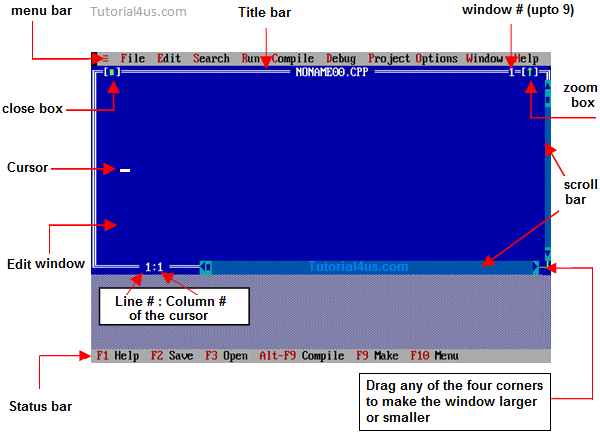
TC Editor
The interface of Turbo C is very simple. When IDE screen appears, the menu bar is activated. It contains various menus such as;
- File: This menu contains group of commands used for save , edit , print program, exit from Turbo C editor etc.
- Edit: This menu contains group of commands used for editing C program source code. Example Copy, Cut, Paste, Undo etc.
- Search: This menu contains group of commands used for searching specific word as well as replacing it with another one.
- Run: This menu contains group of commands used for running C program.
- Compile: This menu contains group of commands used for compiling C program.
- Debug: This menu contains group of commands used for debugging C program.
- Project: This menu contains group of commands used for opening, closing and creating projects.
- Options: This menu contains group of commands used for configuring IDE of Turbo C and setting up directories etc.
- Windows: This menu contains group of commands used for opening, closing various windows of IDE.
- Help: This menu is used to get help about specific topic of C language. Similarly to get help about a specific keyword or identifier of C.
Shortcut keys Related to TC Editor
- Alt + x : Close TC Editor.
- Clt + f9 : Run C Program.
- Alt + f9 : Compile C Code.
- Alt + Enter : Get Full Screen or Half Screen TC Editor.
- Clt + y : Delete complete line above the cursor.
- Shift + Right arrow : Select Line of Code.
- Clt + Insert : Copy.
- Shift + Insert : Paste.
- Shift + Delete : Delete.

No comments:
Post a Comment